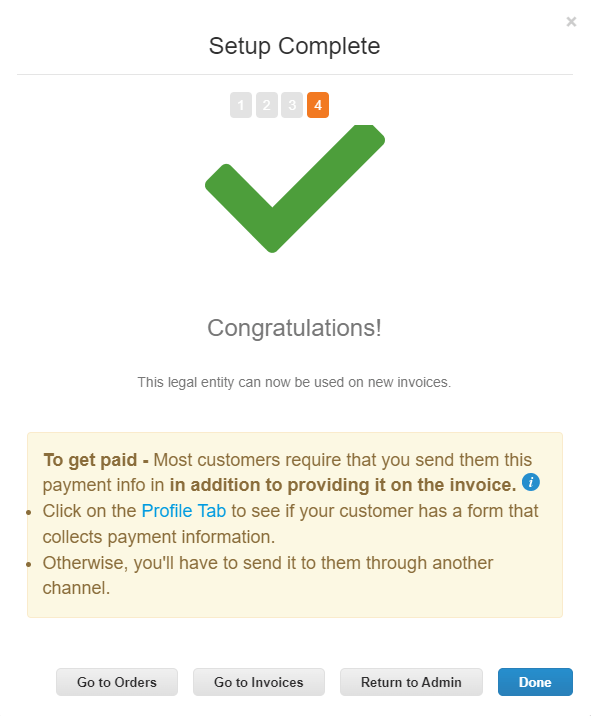Set up legal entity
When you complete the Exact Sciences questionnaire, you will be prompted to complete a legal entity setup.

- Step 01
- Click on the "Setup" tab at the top of the page.
- Click on the "Admin" tab underneath.
- Click on the "Legal Entity Setup" button on the upper right side of the page.
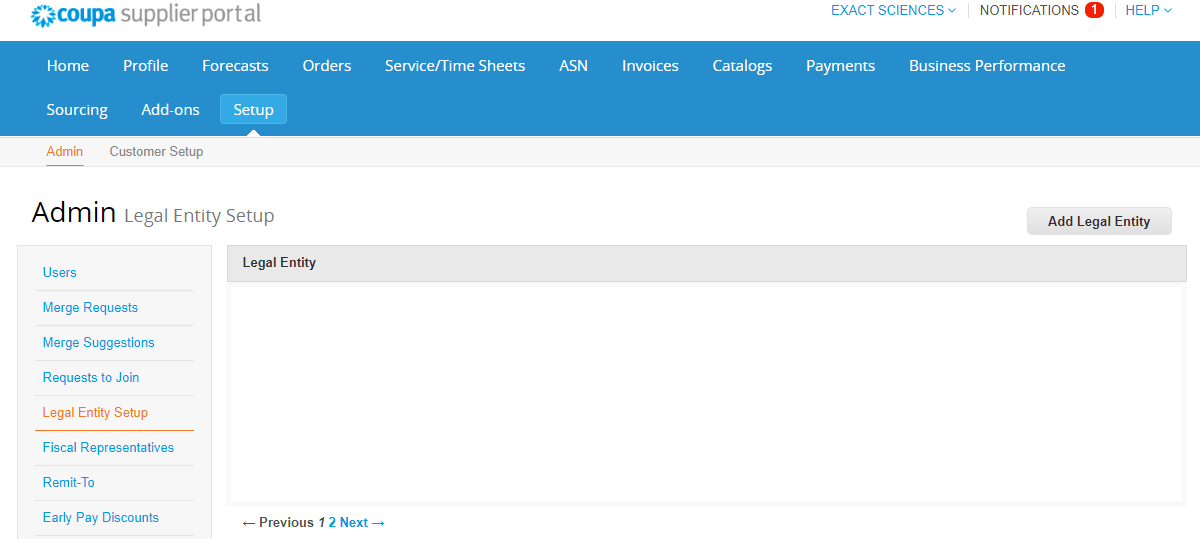
- Step 02
Enter the following:
- Legal entity name
- Country
Please note: Hints are provided on the right of your Coupa screen. Some countries will require extra information to be entered after clicking "Continue."
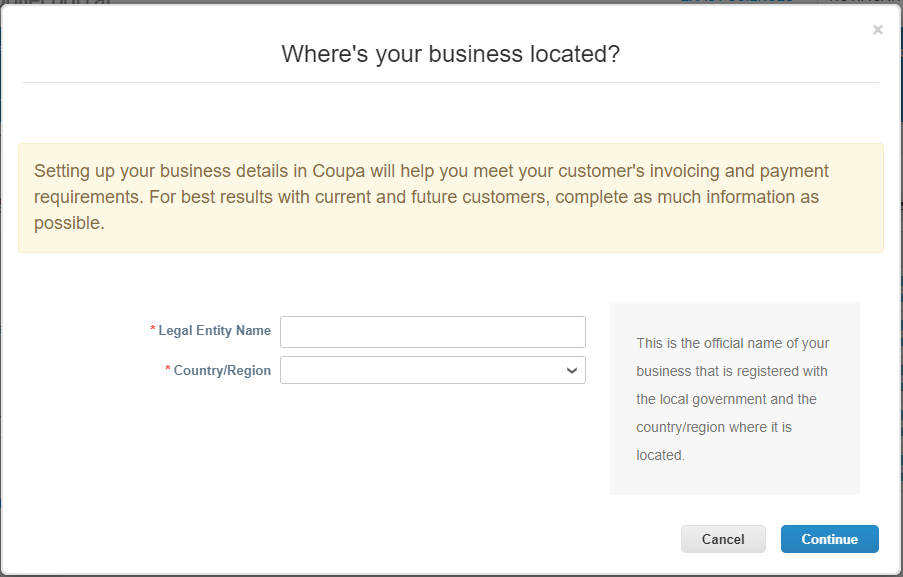
- Step 03
You will be redirected to a page where you can add your information.
Fill in all required fields marked with a red asterisk.
The "Use this address for Remit-To info" and "Use this for Ship From address info" boxes are checked (default). Uncheck to use a different address.
If you do not have the tax identification number Coupa requires, click "I don't have a Tax ID Number."
Click "Save & Continue."
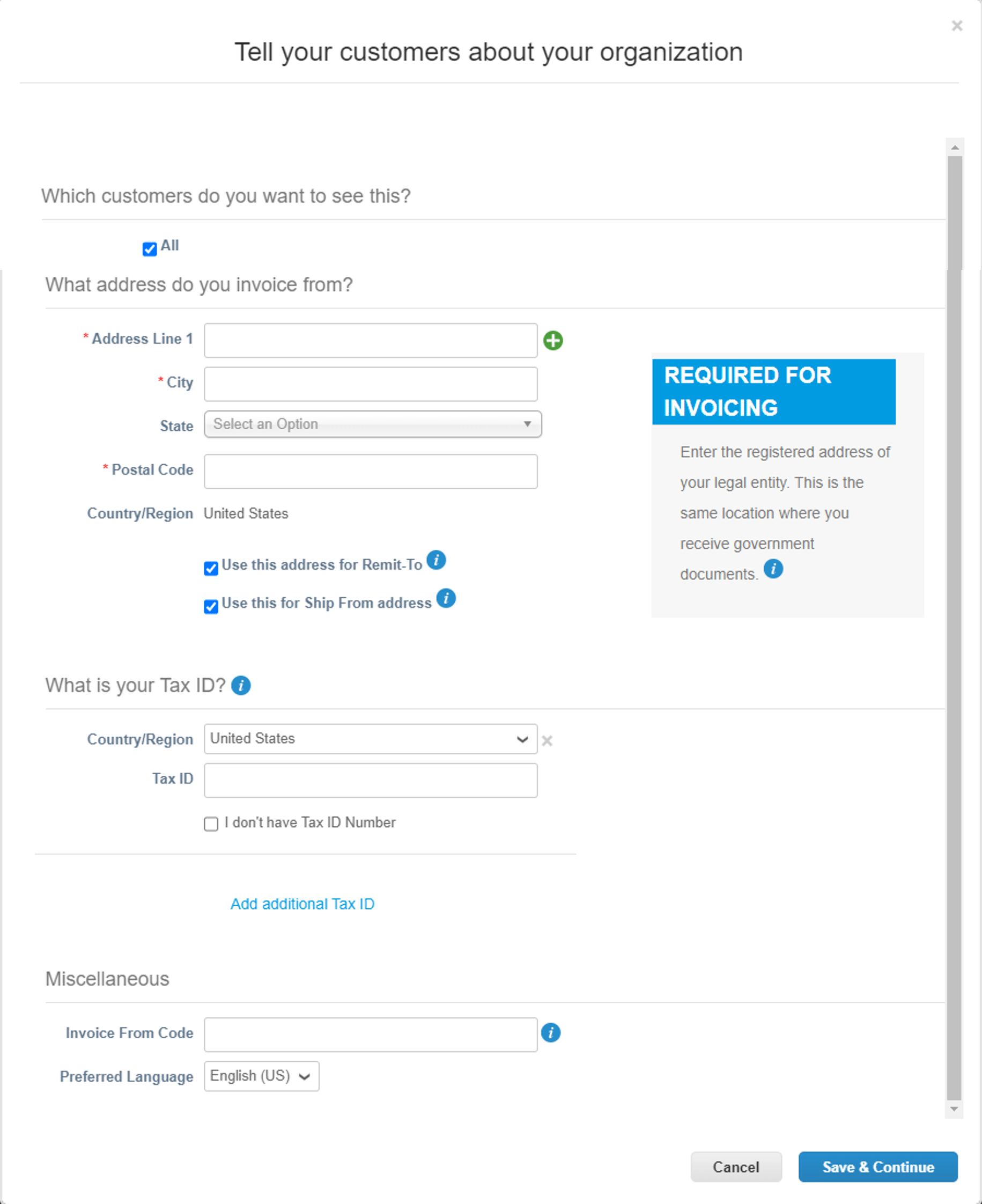
- Step 04
This information is populated from Step 3 if "Use this address for Remit-To info" was checked; otherwise, provide the information here.
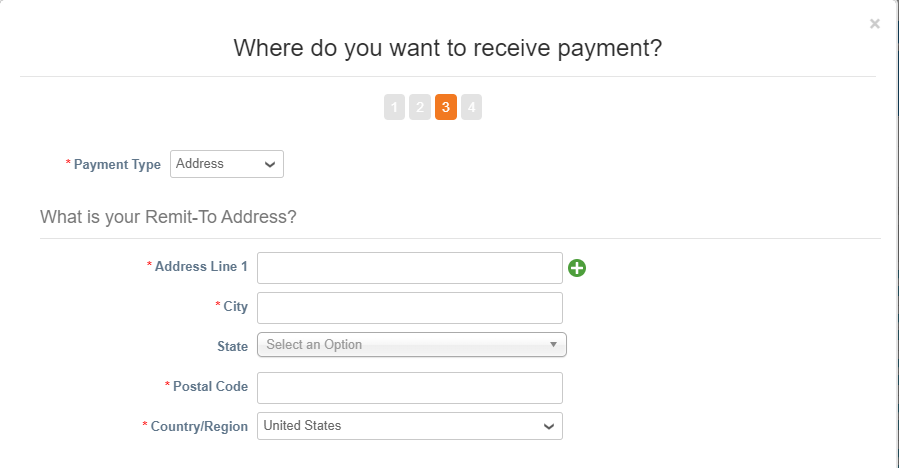
- Step 04a
Confirm the payment method in the dropdown is correct (the default is set to "Address"). Confirm the remit-to address or fill in the relevant information. Click "Save & Continue" after confirming all required items are filled in correctly.
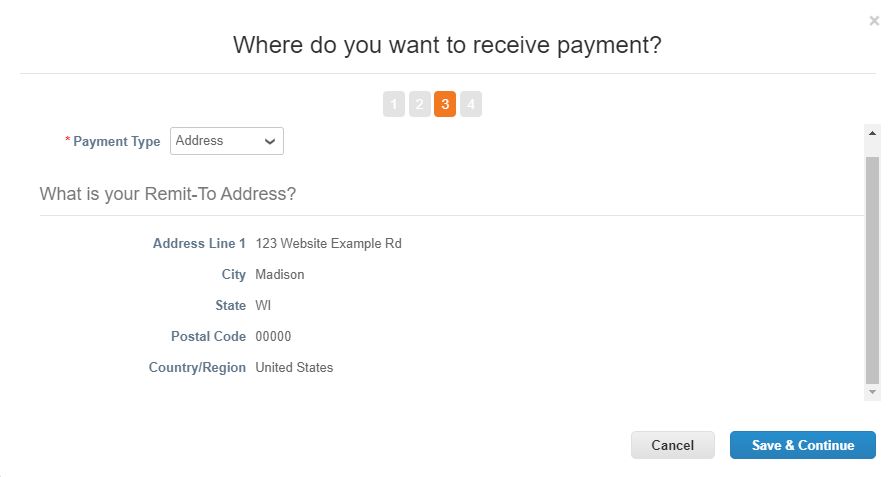
- Step 04b
Double-check the remit-to information is correct. If additional locations need to be added, click "Add Remit-To." Then click next.
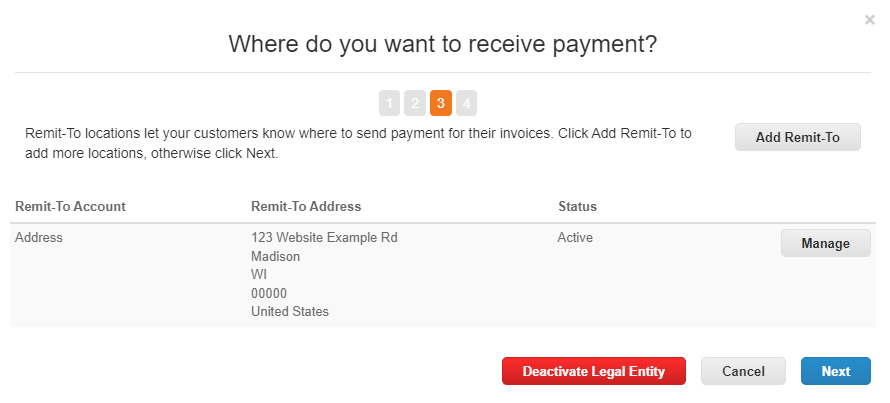
- Step 05
If "Use this for Ship From address info" was checked, the information from Step 3 is populated. If needed, click "Add Ship From" and fill in the required information. Review and click "Done."
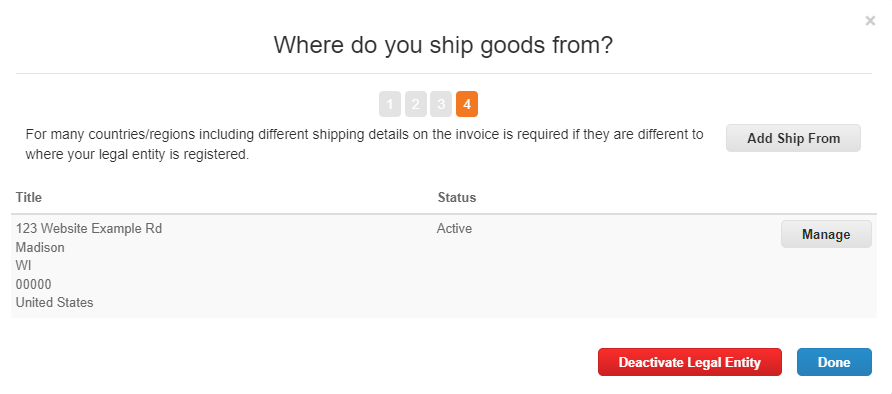
- Step 06